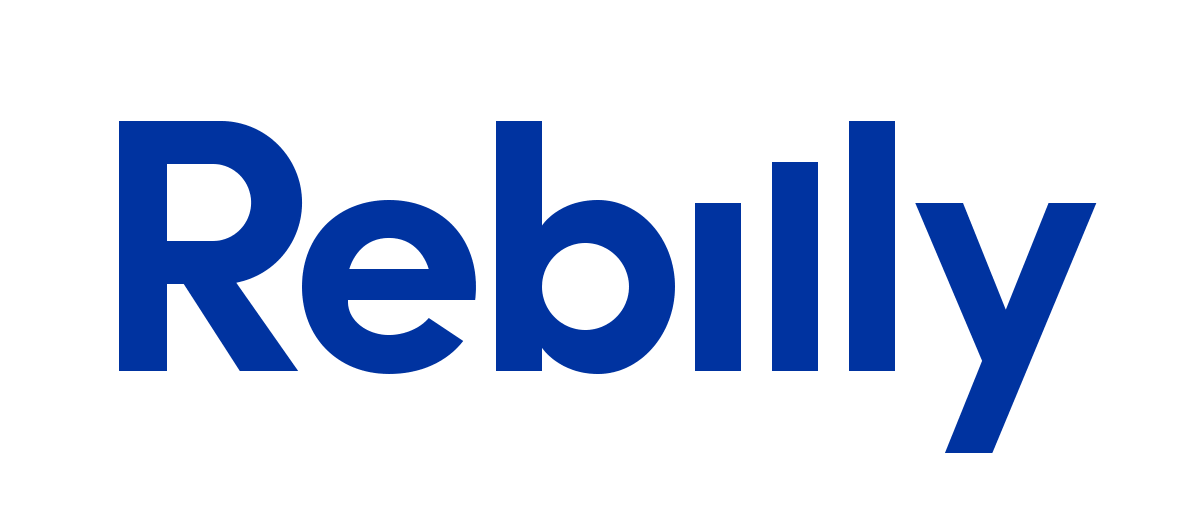Guides
- Introduction
- Getting Started
- Acceptance Tests
- Functional Tests
- Unit Tests
- Debugging
- Modules And Helpers
- Reusing Test Code
- Advanced Usage
- BDD
- Customization
- Data
- API Testing
- Codecoverage
- Reporting
- Continuous Integration
- Parallel Execution
Testomatio - Test Management for Codeception
Search
Getting Started
Let’s take a look at Codeception’s architecture. We’ll assume that you have already installed it
and bootstrapped your first test suites. Codeception has generated three of them: unit, functional, and acceptance.
They are well described in the previous chapter. Inside your /tests folder you will have three .yml config files and three directories
with names corresponding to these suites: unit, functional, acceptance. Suites are independent groups of tests with a common purpose.
The Codeception Syntax
Codeception follows simple naming rules to make it easy to remember (as well as easy to understand) its method names.
- Actions start with a plain english verb, like “click” or “fill”. Examples:
<?php
$I->click('Login');
$I->fillField('#input-username', 'John Dough');
$I->pressKey('#input-remarks', 'foo');
- Assertions always start with “see” or “dontSee”. Examples:
<?php
$I->see('Welcome');
$I->seeInTitle('My Company');
$I->seeElement('nav');
$I->dontSeeElement('#error-message');
$I->dontSeeInPageSource('<section class="foo">');
- Grabbers take information. The return value of those are meant to be saved as variables and used later. Example:
<?php
$method = $I->grabAttributeFrom('#login-form', 'method');
$I->assertEquals('post', $method);
Actors
One of the main concepts of Codeception is representation of tests as actions of a person. We have a UnitTester, who executes functions and tests the code. We also have a FunctionalTester, a qualified tester, who tests the application as a whole, with knowledge of its internals. Lastly we have an AcceptanceTester, a user who works with our application through an interface that we provide.
Methods of actor classes are generally taken from Codeception Modules. Each module provides predefined actions for different testing purposes, and they can be combined to fit the testing environment.
Codeception tries to solve 90% of possible testing issues in its modules, so you don’t have to reinvent the wheel.
We think that you can spend more time on writing tests and less on writing support code to make those tests run.
By default, AcceptanceTester relies on PhpBrowser module, which is set in the tests/acceptance.suite.yml configuration file:
actor: AcceptanceTester
modules:
enabled:
- PhpBrowser:
url: http://localhost/myapp/
- \Helper\AcceptanceIn this configuration file you can enable/disable and reconfigure modules for your needs.
When you change the configuration, the actor classes are rebuilt automatically. If the actor classes are not created or updated as you expect,
try to generate them manually with the build command:
php vendor/bin/codecept buildWriting a Sample Test
Codeception has its own testing format called Cest (Codecept + Test). To start writing a test we need to create a new Cest file. We can do that by running the following command:
php vendor/bin/codecept generate:cest acceptance SigninThis will generate SigninCest.php file inside tests/acceptance directory. Let’s open it:
<?php
class SigninCest
{
function _before(AcceptanceTester $I)
{
}
public function _after(AcceptanceTester $I)
{
}
public function tryToTest(AcceptanceTester $I)
{
// todo: write test
}
}We have _before and _after methods to run some common actions before and after a test. And we have a placeholder action tryToTest which we need to implement.
If we try to test a signin process it’s a good start to test a successful signin. Let’s rename this method to signInSuccessfully.
We’ll assume that we have a ‘login’ page where we get authenticated by providing a username and password.
Then we are sent to a user page, where we see the text Hello, %username%. Let’s look at how this scenario is written in Codeception:
<?php
class SigninCest
{
public function signInSuccessfully(AcceptanceTester $I)
{
$I->amOnPage('/login');
$I->fillField('Username','davert');
$I->fillField('Password','qwerty');
$I->click('Login');
$I->see('Hello, davert');
}
}This scenario can probably be read by non-technical people. If you just remove all special chars like braces, arrows and $,
this test transforms into plain English text:
I amOnPage '/login'
I fillField 'Username','davert'
I fillField 'Password','qwerty'
I click 'Login'
I see 'Hello, davert'Codeception generates this text representation from PHP code by executing:
php vendor/bin/codecept generate:scenariosThese generated scenarios will be stored in your _data directory in text files.
Before we execute this test, we should make sure that the website is running on a local web server.
Let’s open the tests/acceptance.suite.yml file and replace the URL with the URL of your web application:
actor: AcceptanceTester
modules:
enabled:
- PhpBrowser:
url: 'http://myappurl.local'
- \Helper\AcceptanceAfter configuring the URL we can run this test with the run command:
php vendor/bin/codecept runThis is the output we should see:
Acceptance Tests (1) -------------------------------
✔ SigninCest: sign in successfully
----------------------------------------------------
Time: 1 second, Memory: 21.00Mb
OK (1 test, 1 assertions)Let’s get some detailed output:
php vendor/bin/codecept run acceptance --stepsWe should see a step-by-step report on the performed actions:
Acceptance Tests (1) -------------------------------
SigninCest: Login to website
Signature: SigninCest.php:signInSuccessfully
Test: tests/acceptance/SigninCest.php:signInSuccessfully
Scenario --
I am on page "/login"
I fill field "Username" "davert"
I fill field "Password" "qwerty"
I click "Login"
I see "Hello, davert"
OK
----------------------------------------------------
Time: 0 seconds, Memory: 21.00Mb
OK (1 test, 1 assertions)This simple test can be extended to a complete scenario of site usage, therefore, by emulating the user’s actions, you can test any of your websites.
To run more tests create a public method for each of them. Include AcceptanceTester object as $I as a method parameter and use the same $I-> API you’ve seen before.
If your tests share common setup actions put them into _before method.
For instance, to test CRUD we want 4 methods to be implemented and all next tests should start at /task page:
<?php
class TaskCrudCest
{
function _before(AcceptanceTester $I)
{
// will be executed at the beginning of each test
$I->amOnPage('/task');
}
function createTask(AcceptanceTester $I)
{
// todo: write test
}
function viewTask(AcceptanceTester $I)
{
// todo: write test
}
function updateTask(AcceptanceTester $I)
{
// todo: write test
}
function deleteTask(AcceptanceTester $I)
{
// todo: write test
}
}Learn more about the Cest format in the Advanced Testing section.
Interactive Pause
It’s hard to write a complete test at once. You will need to try different commands with different arguments before you find a correct path.
Execution can be paused at any point and enter an interactive shell where you will be able to try different commands in action.
All you need to do is call $I->pause() somewhere in your test, then run the test in debug mode.
Interactive Pause requires hoa/console which is not installed by default. To install it, run:
php composer.phar require --dev hoa/console<?php
// use pause inside a test:
$I->pause(); The execution of the test is stopped at this point, and a console is shown where you can try all available commands “live”. This can be very useful when you write functional, acceptance, or api test.

Inside Interactive Pause you can use the entire power of the PHP interpreter: variables, functions, etc.
You can access the result of the last executed command in a variable called $result.
In acceptance or functional test you can save page screenshot or html snapshot.
<?php
// inside PhpBrowser, WebDriver, frameworks
// saves current HTML and prints a path to created file
$I->makeHtmlSnapshot();
// inside WebDriver
// saves screenshot and prints a path to created file
$I->makeScreenshot();To try commands without running a single test you can launch interactive console:
$ php vendor/bin/codecept console suitenameNow you can execute all the commands of a corresponding Actor class and see the results immediately.
BDD
Codeception allows execution of user stories in Gherkin format in a similar manner as is done in Cucumber or Behat. Please refer to the BDD chapter to learn more.
Configuration
Codeception has a global configuration in codeception.yml and a config for each suite. We also support .dist configuration files.
If you have several developers in a project, put shared settings into codeception.dist.yml and personal settings into codeception.yml.
The same goes for suite configs. For example, the unit.suite.yml will be merged with unit.suite.dist.yml.
Running Tests
Tests can be started with the run command:
php vendor/bin/codecept runWith the first argument you can run all tests from one suite:
php vendor/bin/codecept run acceptanceTo limit tests run to a single class, add a second argument. Provide a local path to the test class, from the suite directory:
php vendor/bin/codecept run acceptance SigninCest.phpAlternatively you can provide the full path to test file:
php vendor/bin/codecept run tests/acceptance/SigninCest.phpYou can further filter which tests are run by appending a method name to the class, separated by a colon (for Cest or Test formats):
php vendor/bin/codecept run tests/acceptance/SigninCest.php:^anonymousLogin$You can provide a directory path as well. This will execute all acceptance tests from the backend dir:
php vendor/bin/codecept run tests/acceptance/backendUsing regular expressions, you can even run many different test methods from the same directory or class.
For example, this will execute all acceptance tests from the backend dir beginning with the word “login”:
php vendor/bin/codecept run tests/acceptance/backend:^loginTo execute a group of tests that are not stored in the same directory, you can organize them in groups.
Reports
To generate JUnit XML output, you can provide the --xml option, and --html for HTML report.
php vendor/bin/codecept run --steps --xml --htmlThis command will run all tests for all suites, displaying the steps, and building HTML and XML reports. Reports will be stored in the tests/_output/ directory.
To see all the available options, run the following command:
php vendor/bin/codecept help runDebugging
To receive detailed output, tests can be executed with the --debug option.
You may print any information inside a test using the codecept_debug function.
Generators
There are plenty of useful Codeception commands:
generate:cestsuite filename - Generates a sample Cest testgenerate:testsuite filename - Generates a sample PHPUnit Test with Codeception hooksgenerate:featuresuite filename - Generates Gherkin feature filegenerate:suitesuite actor - Generates a new suite with the given Actor class namegenerate:scenariossuite - Generates text files containing scenarios from testsgenerate:helperfilename - Generates a sample Helper Filegenerate:pageobjectsuite filename - Generates a sample Page objectgenerate:stepobjectsuite filename - Generates a sample Step objectgenerate:environmentenv - Generates a sample Environment configurationgenerate:groupobjectgroup - Generates a sample Group Extension
Conclusion
We have taken a look into the Codeception structure. Most of the things you need were already generated by the bootstrap command.
After you have reviewed the basic concepts and configurations, you can start writing your first scenario.
- Next Chapter: AcceptanceTests >
- Previous Chapter: < Introduction
 Codeception_
Codeception_